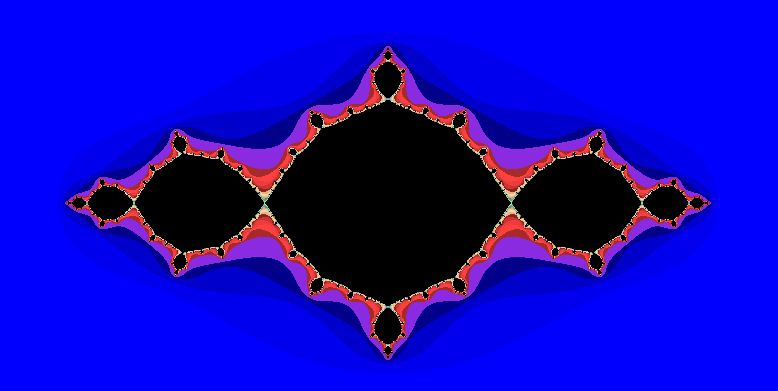The raspberry Pi makes a good platform for watching Live TV. Software packages like TVHeadend, OSMC/Kodi, NextPVR and Plex allow you to turn a normal Pi into a powerful media centre.
Recording your favourite TV shows is great, as is being able to skip through commercial breaks on playback. Every time an ad break arrives, just press “fast forward” a few times and hey presto, you are watching the next part of the show. You still have to actually press the button though, and sometimes rewind too, if the break is overshot. However, there are software tools that will skip the breaks for you, and one of these is Comskip.
This procedure explains how to install Comskip on a Raspberry Pi, with examples pertaining to TVHeadend. You might have come here from my earlier article “How to Watch and Record Live TV on a Raspberry Pi“, to which this article is an effective continuation. Or you might have some other existing system to which you want to add comskip. Even if you are using a different backend, like Plex, this article should still be useful.
Continue reading →