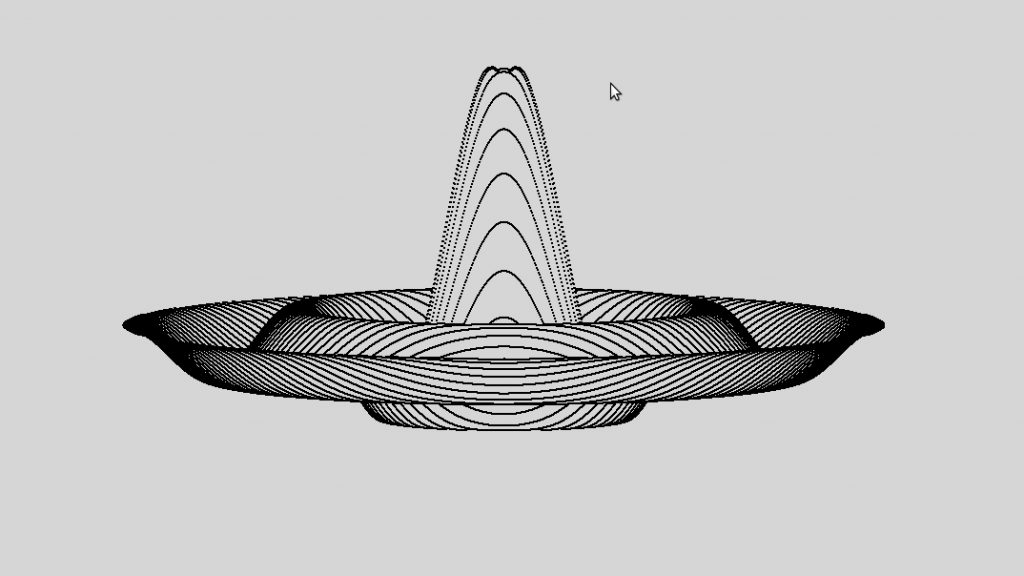This article explains how to install Docker on a Raspberry Pi, how to build a simple image, and how to run a container based on it.
Update 20/9/22: This procedure has been updated and tested successfully on RaspiOS “Bullseye”, release date 2022-09-06 (lite version).
Docker provides a mobile execution environment in which to run software. It is a very popular container technology. Docker is useful in the rapid deployment of applications and in application isolation. It is a valuable tool for developers, users and systems administrators. In this procedure, it will be used to install a simple video processing application called “comskip“.
Although the article is entitled Install Docker on Raspberry Pi, this procedure will work unaltered on most Linux distros, which is one of the advantages of Docker.
Besides acting as a demonstration for those wanting to learn about Docker, this article is aimed at readers of my previous articles How to Watch and Record Live TV with a Raspberry Pi and How to Install Comskip on a Rasperry Pi (without Docker).
Continue reading